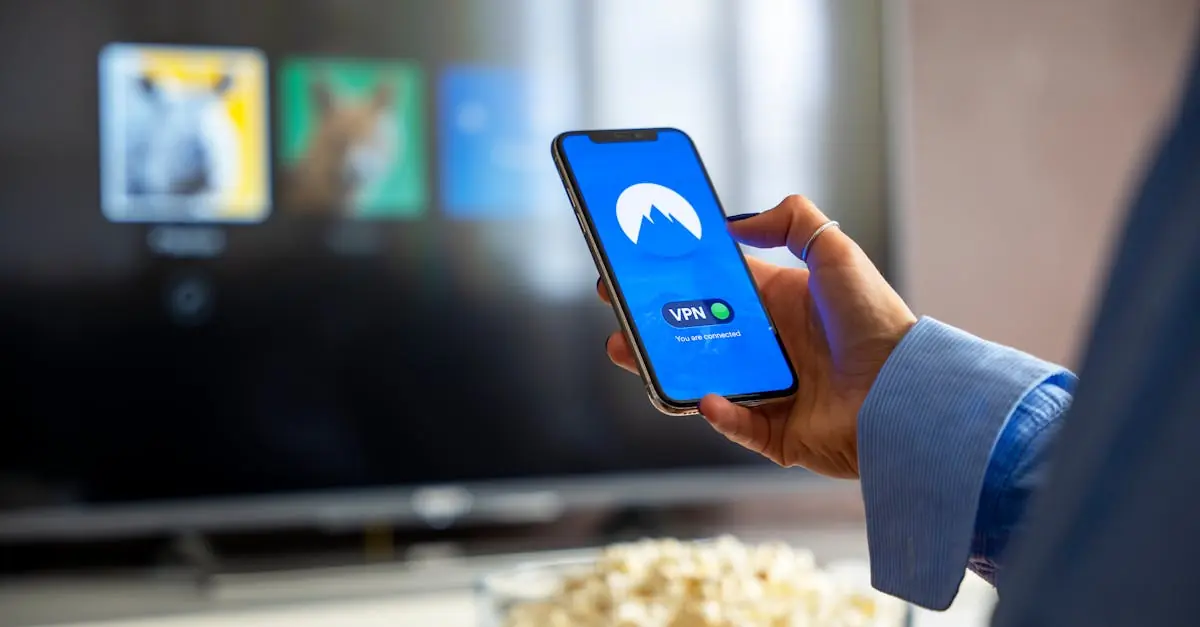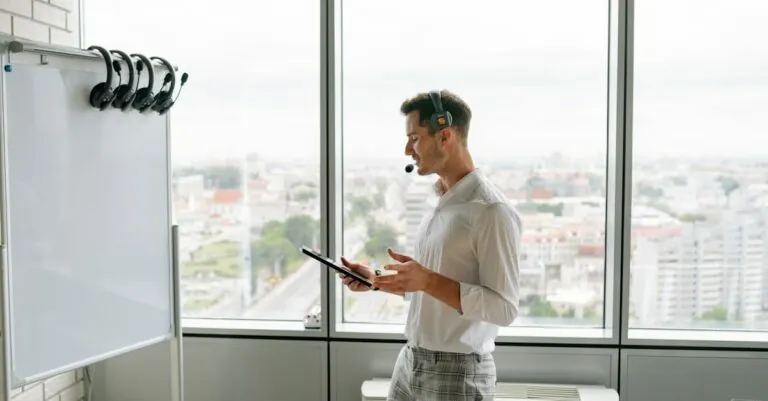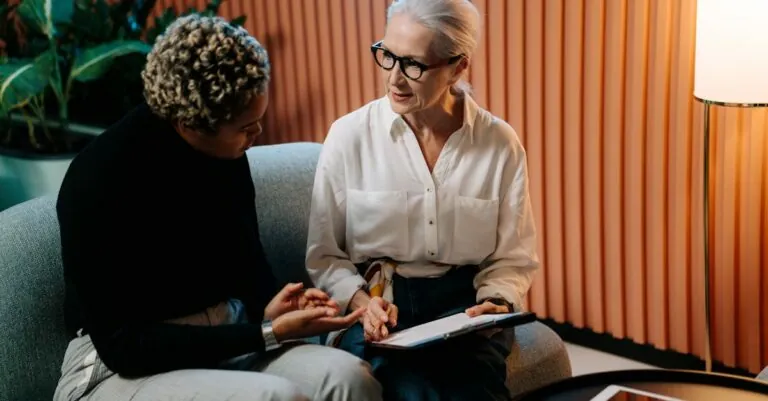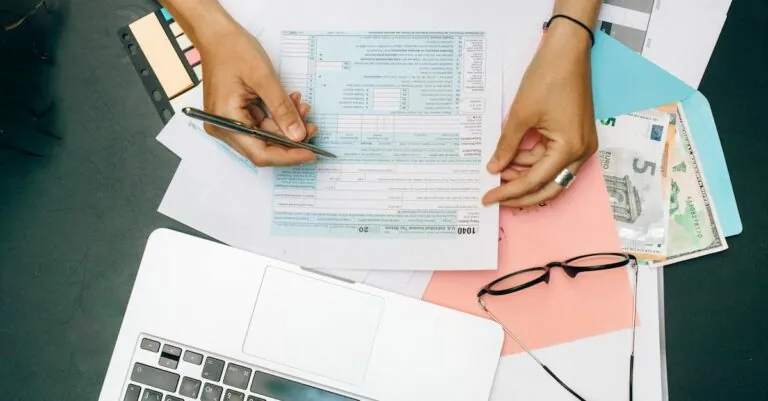In a world where binge-watching has become an Olympic sport, connecting your iPhone to a Roku TV is the secret weapon you didn’t know you needed. Imagine effortlessly streaming your favorite shows, sharing vacation photos, or even showcasing your latest TikTok dance moves on the big screen. It’s like having a personal cinema right in your living room, minus the overpriced popcorn.
But fear not, tech novices! Connecting your phone to Roku isn’t rocket science. With just a few taps, you’ll be the star of movie night, impressing friends and family with your newfound tech-savvy skills. So grab your iPhone, settle in, and let’s dive into the simple steps that’ll turn your Roku TV into a screen for all your mobile magic.
Table of Contents
ToggleUnderstanding Roku TV and iPhone Compatibility
Roku TV supports various streaming options that facilitate seamless connectivity with iPhones. Apple’s AirPlay feature enables users to mirror their iPhone screens directly onto the television. It’s important to verify that both devices operate on the same Wi-Fi network for successful connections.
Many Roku TV models, particularly those manufactured after 2019, include built-in support for AirPlay. Compatibility varies among different Roku device versions, so checking the specifications before proceeding is advisable. Compatible Roku TV models enable users to stream videos, music, and photos effortlessly.
The Roku app on iPhone enhances the overall experience. This app allows users to control their Roku TV and provides an easy interface for casting content. Features like remote control functions and voice search increase usability, creating a user-friendly environment.
Users also benefit from screen mirroring capabilities available via the iPhone’s settings menu. Accessing the Control Center on the iPhone provides quick access to the screen mirroring option. Selecting the Roku device initiates the connection, allowing users to share content with minimal effort.
Ensuring both devices are updated increases performance and compatibility. Updates often introduce enhanced features that improve the streaming experience. Regularly checking for software updates guarantees that users enjoy all available functionalities.
By confirming compatibility between Roku TV and iPhone, users can enhance their viewing experience. The ability to share content between devices fosters an engaging atmosphere for family and friends. Ensuring both devices align with the requirements makes transitioning to a connected entertainment setup simple and effective.
Preparing Your Devices
To connect an iPhone to a Roku TV, preparation is key. This section outlines the essential steps to set up both devices for seamless interaction.
Check for Software Updates
Keeping software up to date is crucial. Ensure that the Roku TV runs the latest version by navigating to the settings menu and selecting “System,” followed by “System Update.” Check the iPhone’s software version by going to “Settings,” tapping “General,” and selecting “Software Update.” Both devices should reflect any recent improvements or new features. Regular updates enhance performance and fix potential bugs, ensuring a smoother experience.
Ensure Wi-Fi Connection
A stable Wi-Fi connection is necessary for proper functionality. Both the Roku TV and iPhone must connect to the same Wi-Fi network. On the Roku TV, double-check the network settings under “Network” in the “Settings” menu. For the iPhone, verify connected networks by going to “Settings” and selecting “Wi-Fi.” A reliable connection prevents interruptions during streaming and allows for smooth screen mirroring.
Connecting Your iPhone to Roku TV
Connecting an iPhone to a Roku TV involves a few straightforward steps. Ensuring both devices are prepared sets the stage for a seamless experience.
Using the Roku App
The Roku app provides an efficient way to connect the iPhone to the Roku TV. Users can download the app from the App Store, creating a direct link to the Roku TV. Once installed, opening the app prompts users to select their Roku device from a list. After connecting, features like remote control appear, enhancing navigation. Users can also utilize voice search to find content easily. Streamlining the process, the app facilitates accessing favorite channels and settings all in one place.
Screen Mirroring Method
Screen mirroring offers an alternative connection method for iPhone and Roku TV. Accessing the Control Center on the iPhone reveals the option for screen mirroring. Selecting the Roku device initializes the connection, allowing the iPhone display to mirror immediately. Content appears on the big screen, providing clarity that enhances viewing experiences. Quality streaming occurs when both devices share the same Wi-Fi network. After completing these steps, users can enjoy videos, photos, and games directly on their Roku TV.
Troubleshooting Common Issues
Users might encounter a few common issues while connecting an iPhone to a Roku TV. These troubleshooting tips help resolve the most frequent problems.
Connection Failures
Connection failures often arise from network issues. Confirm both devices connect to the same Wi-Fi network. Users can also try restarting the Roku TV and the iPhone, as this simple step often resolves connectivity problems. Additionally, checking for software updates on both devices ensures the latest features and fixes are in place. If problems persist, resetting the network settings on the iPhone may clear up any lingering issues.
Audio/Video Sync Problems
Audio-video sync problems can disrupt the viewing experience. Users might notice a delay between the image and the sound. Adjusting the Roku settings can help alleviate this. Try navigating to the audio settings on the Roku TV and selecting a different audio mode. It may also help to restart both the iPhone and the Roku device. Furthermore, ensure that no resource-intensive apps run in the background on the iPhone, as they can impact performance.
Connecting an iPhone to a Roku TV opens up a world of entertainment possibilities. By following the simple steps outlined in the article users can easily stream their favorite shows share memorable photos and enjoy videos on a larger screen. The integration of AirPlay and the Roku app enhances the overall experience making it user-friendly even for those less familiar with technology.
With a stable Wi-Fi connection and updated software users can avoid common pitfalls and enjoy seamless streaming. Embracing this connection not only enriches personal viewing experiences but also fosters moments of togetherness with family and friends.