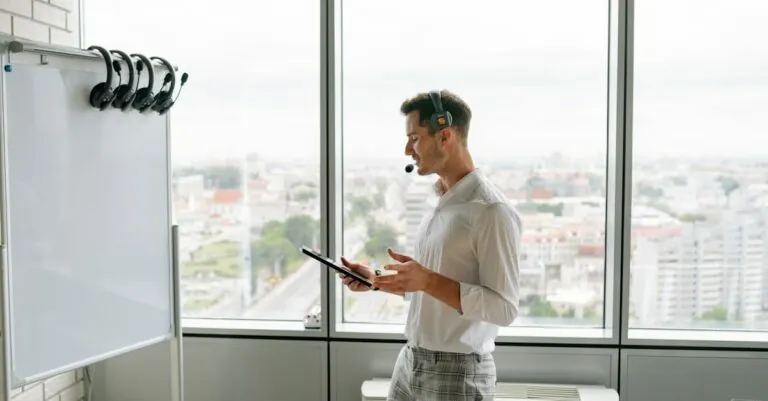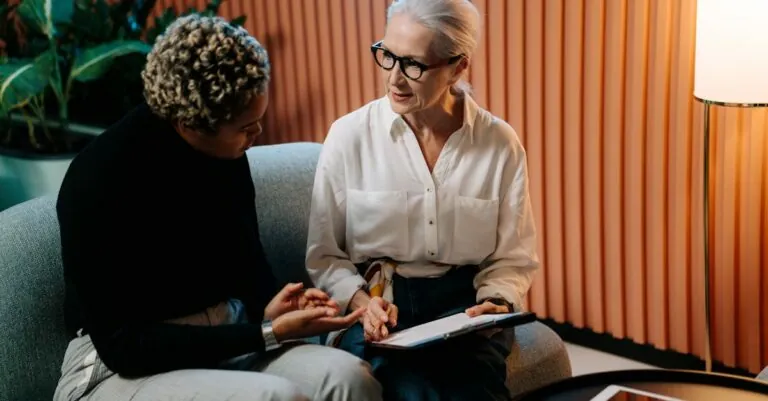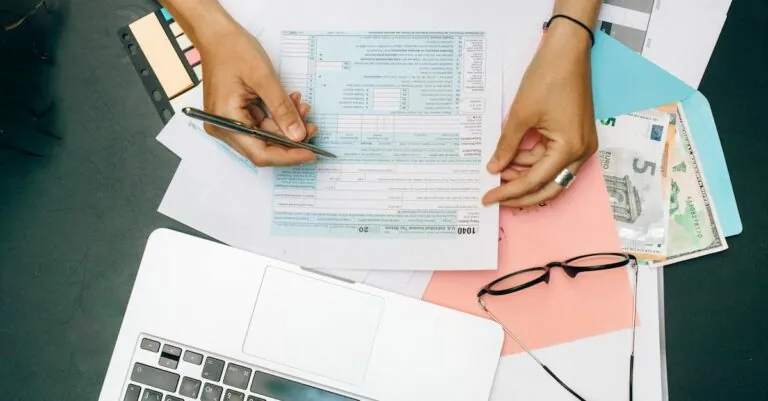Ever found yourself wondering where those pesky blocked calls go on your iPhone? You’re not alone. Many iPhone users face the mystery of what happens to calls they’ve chosen to ignore. It’s like playing hide and seek with your phone, but the calls are really good at hiding.
Table of Contents
ToggleUnderstanding Blocked Calls on iPhone
Blocked calls on an iPhone refer to calls from numbers that the user has intentionally prevented from reaching them. Users often block numbers for various reasons, leading to confusion about where these calls go.
What Are Blocked Calls?
Blocked calls represent attempts made by specific numbers that the user has whitelisted to avoid interactions. When a number gets blocked, the call does not ring or notify the user. Instead, the call goes directly to voicemail or remains ignored, depending on the caller’s settings. Users can easily manage blocked numbers through the device’s settings, where they can view a list of blocked contacts.
Why Block Calls?
Individuals block calls for multiple reasons. Privacy is a major concern; many block unwanted sales calls or harassing numbers. A user might also want to reduce distractions from unsaved numbers. Additionally, blocking numbers protects personal space and maintains focus on vital communications. These actions ultimately create a more tailored calling experience for iPhone users.
How to View Blocked Calls on iPhone
Viewing blocked calls on an iPhone is straightforward and can be done through the device’s settings. Users can access relevant information in just a few steps.
Accessing Blocked Section
To access the blocked section, open the Settings app. Scroll down and select Phone. From there, tap on Blocked Contacts. This section displays all blocked numbers, allowing users to create or modify their list as needed. Users can easily unblock numbers by swiping left on the contact’s name.
Checking Call History
Checking call history isn’t directly related to blocked calls, but it provides a complete view of interactions. Open the Phone app and tap on Recents. Blocked calls won’t appear in this list, but identifying unblocked numbers that have called is possible. Users can leverage this feature to determine which numbers call frequently, allowing them to make informed decisions on blocking or unblocking.
Managing Blocked Calls on iPhone
Managing blocked calls on an iPhone offers users control over who can contact them. This section outlines the processes for unblocking contacts and adding new numbers to the blocklist.
Unblocking Contacts
Unblocking contacts is a straightforward process. Users access the Settings app and navigate to Phone, where they find the Blocked Contacts section. Each number appears on the list for easy identification. To unblock a contact, they simply swipe left on the contact’s name and tap “Unblock.” Once unblocked, the contact can call and send messages again. Users can manage their blocked list at any time, ensuring it stays updated according to their preferences.
Adding New Numbers to Blocklist
Adding new numbers to the blocklist is also simple. From the Settings app, users select Phone and then Blocked Contacts. They can tap “Add New” to view their contact list. After choosing a number, it becomes blocked, preventing that caller from reaching the user entirely. This action helps maintain privacy and reduce unwanted interruptions. Users can also block numbers directly from the Phone app when receiving a call. This feature enhances user experience by allowing quick adjustments to the blocklist as needed.
Troubleshooting Blocked Calls Issues
Troubleshooting blocked calls on an iPhone involves identifying common issues and implementing effective solutions. Users may encounter certain problems that prevent smooth management of blocked calls.
Common Problems
Blocked calls may not appear in call history, leading to confusion regarding missed interactions. Some users find unblocked contacts still calling despite their attempts to manage settings. Notifications for blocked calls seldom occur; this can add to the mystery of the situation. Occasionally, glitches in software updates create unexpected changes in the blocked calls feature. These issues highlight the importance of understanding how to troubleshoot effectively, ensuring a personalized calling experience.
Solutions and Tips
Checking iOS settings regularly can help maintain the blocklist. Users can verify that the correct numbers are blocked by accessing the Blocked Contacts section. Restarting the iPhone often resolves minor glitches that affect calling features. Consider updating the iOS to the latest version for optimal performance. If issues persist, resetting network settings may restore normal functionality. Additionally, utilizing the support from Apple’s website offers further guidance on resolving specific problems users experience with blocked calls.
Blocked calls on an iPhone may seem elusive but understanding their management can enhance the user experience. By taking control of blocked numbers users can minimize interruptions and protect their privacy. The ability to easily view and modify the blocklist empowers users to tailor their communication preferences effectively.
Troubleshooting any issues that arise ensures that the blocking feature works seamlessly. With the right steps users can maintain a peaceful calling environment while still having the option to adjust their settings as needed. Overall managing blocked calls is a straightforward process that contributes to a more personalized and efficient use of the iPhone.