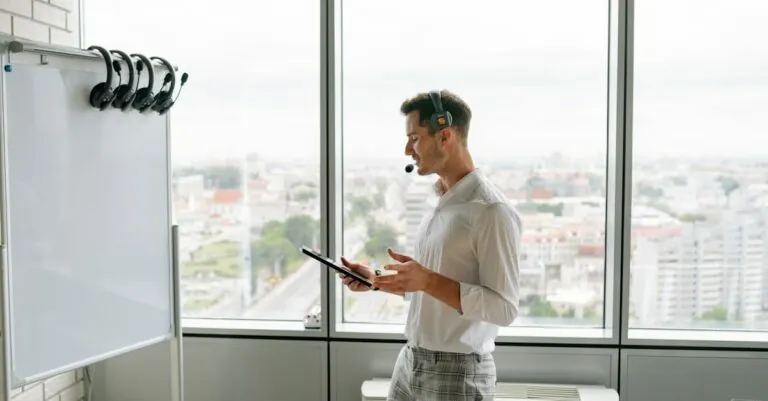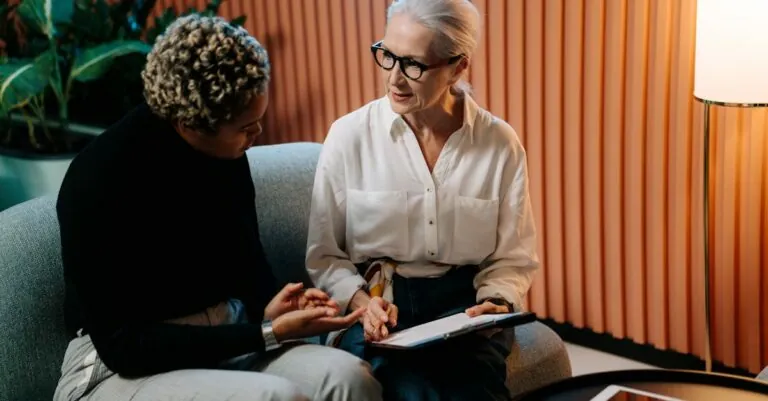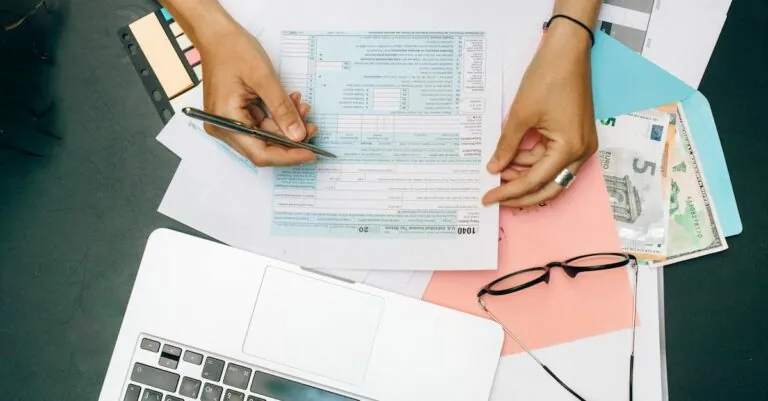Ever found yourself talking to your iPhone like it’s your best friend, only to have it stare back at you in silence? It’s frustrating when voice-to-text suddenly decides to take a vacation, leaving you to type out your thoughts like it’s 1999. Whether it’s mishearing your genius ideas or just flat-out refusing to respond, this tech hiccup can turn your smooth communication into a comedy of errors.
Table of Contents
ToggleCommon Issues with Voice-To-Text
Voice-to-text problems can stem from various sources. Understanding these issues aids in finding effective solutions.
Software Updates
Software updates often introduce bug fixes and improvements. When an iPhone runs outdated software, performance issues may arise. Regularly updating the iOS ensures users benefit from enhancements. Check for updates by navigating to Settings and selecting General. Tap Software Update to see if any are available.
Microphone Problems
Microphone issues can severely impact voice-to-text functionality. Dirt or debris can obstruct the microphone, leading to distorted audio capture. Users should regularly clean their device microphones to maintain clarity. Testing the microphone can help identify problems; use the Voice Memos app to record a short audio clip and listen for clarity.
Language and Region Settings
Incorrect language or region settings can cause misunderstandings in speech recognition. Voice-to-text may only function correctly with the proper settings in place. Users must navigate to Settings, then General, followed by Language & Region to confirm the selected language matches their spoken language. Adjusting these settings can enhance voice recognition accuracy significantly.
Troubleshooting Steps
Voice-to-text issues can persist despite troubleshooting efforts. The following steps may help resolve the problems.
Restart Your iPhone
Restarting an iPhone often resolves minor glitches. Users can power off the device by holding the side button until the slider appears. After turning it off, waiting a few seconds before powering it back on is beneficial. Restarting refreshes system processes and can restore normal functionality.
Check Microphone Permissions
Microphone permissions impact voice-to-text performance directly. Accessing the settings, users should navigate to Privacy, then Microphone. Here, ensuring that the voice-to-text app is enabled is crucial. Disabling and re-enabling permissions may also rectify issues.
Adjust Voice Recognition Settings
Voice recognition settings can affect accuracy significantly. Users should navigate to Settings, and then to Siri & Search, or Accessibility, depending on their device. Adjusting the language settings to match the spoken language improves recognition. Switching between different dialects may also help enhance performance.
Advanced Solutions
Certain advanced solutions can resolve ongoing voice-to-text issues on iPhones. Users may need to consider resetting settings or restoring the device.
Reset All Settings
Resetting all settings can restore the previous configuration without erasing data. This process removes personalized settings such as Wi-Fi passwords, wallpaper, and accessibility features while keeping files intact. To initiate, navigate to Settings, select General, and tap Reset. Choosing “Reset All Settings” prompts the user to confirm the action. Once completed, the iPhone will reboot. After rebooting, users should check voice-to-text functionality and reconfigure their customization options carefully.
Restore iPhone to Factory Settings
Restoring the iPhone to factory settings serves as a last resort for persistent issues. This method erases all data, applications, and settings, providing a fresh start. Before proceeding, users must back up their data using iCloud or iTunes. To restore, go to Settings, select General, and tap Reset. Opt for “Erase All Content and Settings” and confirm the action. The iPhone will then reset, and users will need to set it up as new. After reinstallation, checking the voice-to-text feature will determine if the problem persists.
When to Seek Professional Help
Seeking professional help becomes essential when troubleshooting fails to resolve voice-to-text issues. Persistent problems may indicate deeper software malfunctions or hardware defects. Users facing continuous inaccuracies despite following common troubleshooting steps might benefit from expert assistance.
If microphone issues persist despite cleaning and testing, consulting an authorized service provider may be necessary. Professionals can diagnose potential hardware failures that casual users might overlook. Increased frequency of errors can signal a need for specialized support.
In cases of software corruption, technicians can help restore or update the system effectively. Persistent discrepancies in voice recognition accuracy demand thorough investigation from experienced personnel.
Contacting Apple Support offers additional guidance when troubleshooting proves ineffective. Specialists are equipped to assist with advanced issues, providing insights based on the latest iOS updates. Users should consider documenting their issues before seeking help, as detailed reports can streamline the professional’s assessment and support process.
If voice-to-text features malfunction after an iOS update, professionals can advise on compatibility issues or necessary adjustments. Hardware components might require testing for defects if software updates do not yield improvements. Engaging with professionals ensures access to solutions that individuals may not implement on their own.
Voice-to-text issues on iPhones can be frustrating but understanding the common causes and solutions can make a significant difference. By keeping software updated and ensuring microphone settings are correct, users can often resolve many problems. If basic troubleshooting steps don’t yield results, more advanced solutions like resetting settings or seeking professional help may be necessary.
Persistent issues could indicate deeper problems that require expert attention. Taking the time to address these concerns not only enhances the voice-to-text experience but also improves overall device performance. With the right approach, users can regain confidence in their iPhone’s voice recognition capabilities.