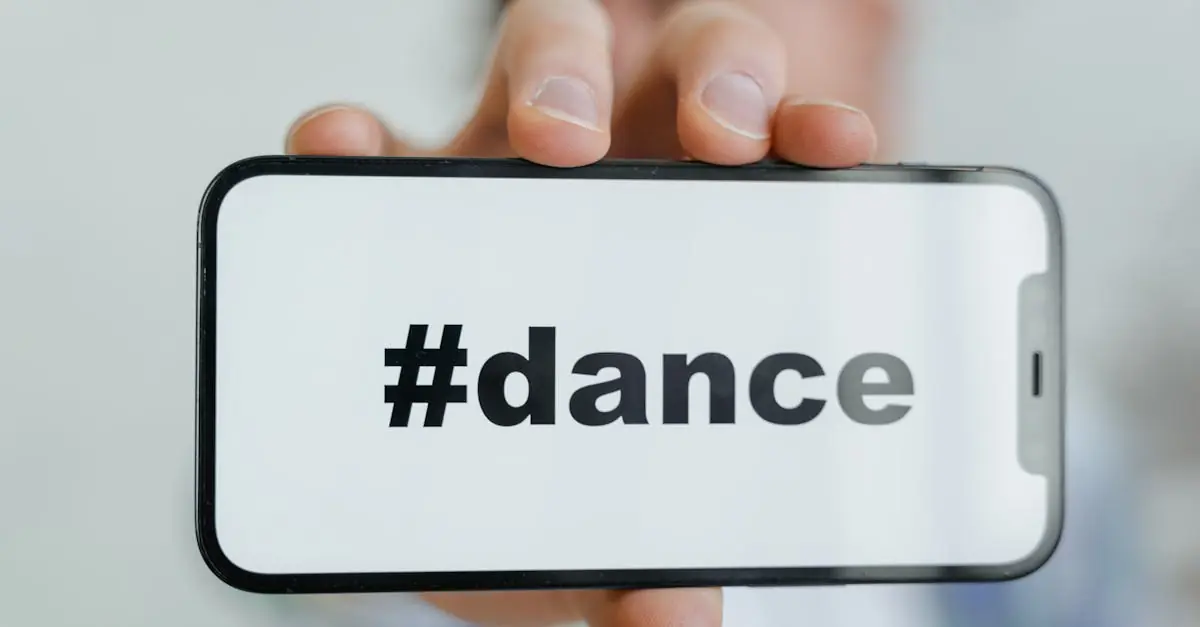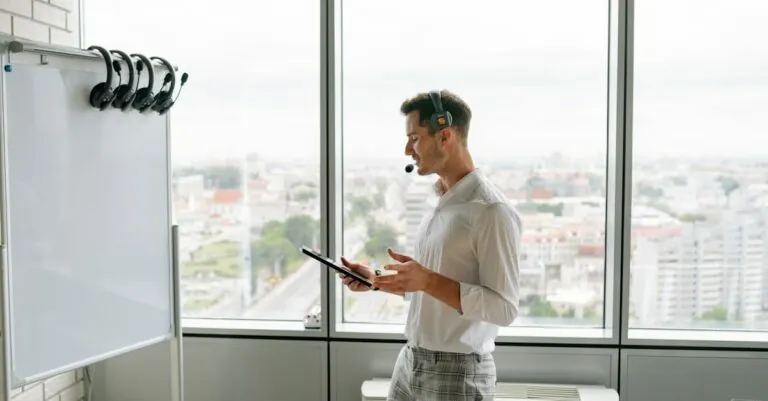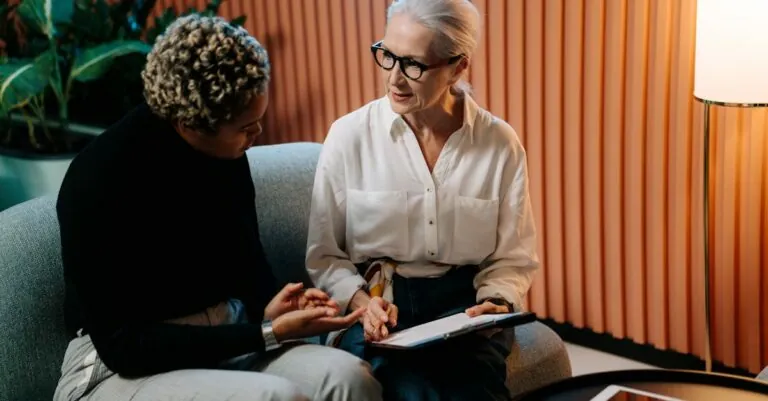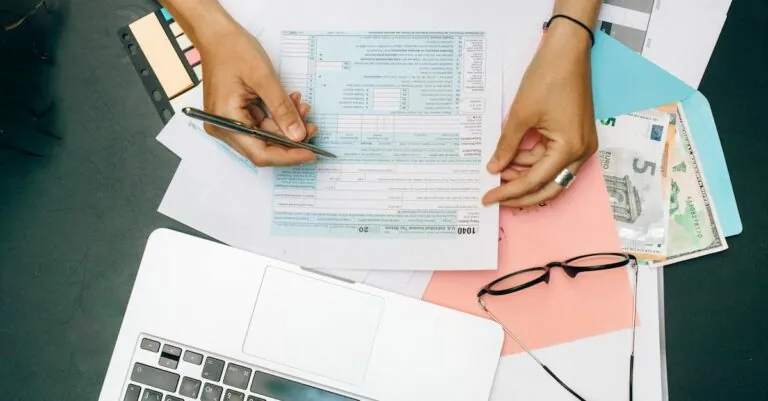Picture this: you’re all set for a cozy evening with your favorite playlist, but your headphones have decided to play hard to get. It’s like they’ve joined a secret society, leaving you in the lurch while your iPhone looks on with an innocent face. Frustrating, right?
Don’t worry, you’re not alone in this audio dilemma. Many folks have faced the same perplexing issue, wondering why their headphones refuse to connect. Whether it’s a sneaky Bluetooth glitch or a simple setting that needs tweaking, understanding the root of the problem can save you from a night of awkward silence. Let’s dive into the quirks of technology and uncover the mysteries behind those stubborn headphones.
Table of Contents
ToggleCommon Reasons for Connection Issues
Headphones may fail to connect to an iPhone due to various common problems. Understanding these reasons helps identify and resolve the issues quickly.
Bluetooth Problems
Bluetooth connectivity often presents challenges. Interference from other devices can disrupt connections. Signals can get blocked by physical barriers like walls or other electronics. Sometimes, Bluetooth may need to be reset on the phone or headphones. Turning Bluetooth off and on again on the iPhone typically resolves minor glitches. Also, ensuring the headphones are in pairing mode is crucial. If they don’t display on the device, manual re-pairing may be necessary.
Headphone Compatibility
Compatibility plays a pivotal role in connectivity. Headphones designed for specific devices may not work seamlessly with all iPhones. Checking the specifications is essential to confirm compatibility. Some older headphone models lack support for the latest Bluetooth versions. Using adapters can help, but they might not provide complete functionality. Additionally, third-party headphones may experience more connection issues than brand-name options.
Device Settings
Device settings can hinder headphone connectivity. If Bluetooth settings are misconfigured, it complicates the connection process. Navigating to the iPhone settings allows users to manage connections effectively. Ensuring that Airplane Mode is off helps maintain connectivity. Sometimes, resetting network settings resolves persistent issues. It erases saved networks and returns all network configurations to default, which can help clear connection obstacles.
Troubleshooting Steps
Connection issues with headphones can often be resolved through simple troubleshooting techniques. Address the common problems outlined below to regain your listening experience.
Restarting Your iPhone
Restarting the iPhone serves as an effective first step. Press and hold the power button until the slider appears, then drag it to turn off the device. After a few seconds, press and hold the power button again until the Apple logo appears. This process refreshes the device’s system, often resolving minor glitches affecting Bluetooth connectivity. Once the iPhone restarts, attempt reconnecting the headphones.
Resetting Bluetooth Settings
Resetting Bluetooth settings can also help clear out connectivity issues. Navigate to Settings, then select Bluetooth. Toggle Bluetooth off and back on again, allowing the device to reboot the Bluetooth function. If problems persist, consider resetting all network settings by accessing Settings, then General, and selecting Transfer or Reset iPhone. This action resets all Wi-Fi, cellular, and Bluetooth settings, requiring a brief reconfiguration afterward. Attempt the connection again after completing this step.
Checking Headphone Connections
Inspecting headphone connections can eliminate common connectivity problems. Look for visible damage on the headphone jack or cables. Ensure the headphones are fully charged if wireless, as low battery levels can lead to disconnections. Confirm that headphones are in pairing mode, following the manufacturer’s specific instructions. Testing the headphones with another device can further identify the source of the issue, helping determine if the problem lies within the iPhone or the headphones themselves.
Alternative Solutions
Headphone connectivity issues can sometimes be resolved through alternative solutions. Users can explore options like software updates and using wired headphones for enhanced reliability.
Software Updates
Keeping the iPhone updated plays a significant role in ensuring device compatibility with headphones. Users can check for updates by navigating to Settings, selecting General, and tapping Software Update. An outdated operating system often leads to connectivity problems. Installing the latest version can fix bugs that hinder Bluetooth performance. Regularly updating both the iPhone software and headphone firmware provides optimal functionality. Users should keep track of any updates released by headphone manufacturers, as firmware upgrades can enhance compatibility and resolve existing issues.
Using Wired Headphones
Switching to wired headphones offers a straightforward solution when wireless options fail to connect. Wired headphones bypass Bluetooth entirely, ensuring consistent audio quality without interruptions. Connecting through the Lightning port or headphone jack eliminates potential wireless issues. If using wired headphones works, it indicates a problem with the Bluetooth connection, highlighting where troubleshooting efforts should focus next. Users can also check the condition of the headphone jack or adapter for any damage that might cause connectivity issues. By using wired alternatives, users can continue enjoying their audio experience without delay.
When to Seek Professional Help
Certain situations warrant seeking professional assistance. Persistent connection issues despite troubleshooting steps indicate a deeper problem that might require expert intervention.
Contacting Apple Support
Users facing ongoing connectivity problems should consider reaching out to Apple Support. This resource provides troubleshooting tailored specifically for iPhone users. Support representatives can guide users through advanced diagnostics and account for unique hardware or software issues. It’s essential to gather device information beforehand, including the iPhone model and the iOS version. Providing this context streamlines the support process, allowing for quicker solutions.
Visiting an Authorized Service Provider
When issues persist after troubleshooting, visiting an authorized service provider can offer additional support. Technicians at these locations are trained to handle specific device problems, including hardware malfunctions or software conflicts. Getting the headphones assessed can reveal if there are compatibility issues or internal damage. Such assessments help ensure the headphones function properly with the iPhone. Prioritizing inspections from authorized providers guarantees that repairs align with Apple’s standards and quality.
Experiencing headphone connectivity issues with an iPhone can be frustrating but understanding the potential causes can make troubleshooting easier. By checking settings and ensuring compatibility users can often resolve these problems quickly. Regular updates and proper maintenance of both the iPhone and headphones play a crucial role in preventing future issues.
If problems persist despite following recommended steps seeking professional assistance is a wise choice. Technicians can provide insights and solutions tailored to specific connectivity challenges. With the right approach users can enjoy their music without interruption and make the most of their audio experience.