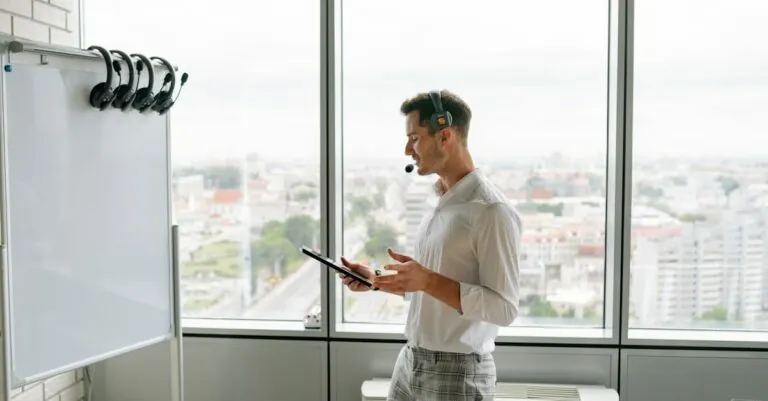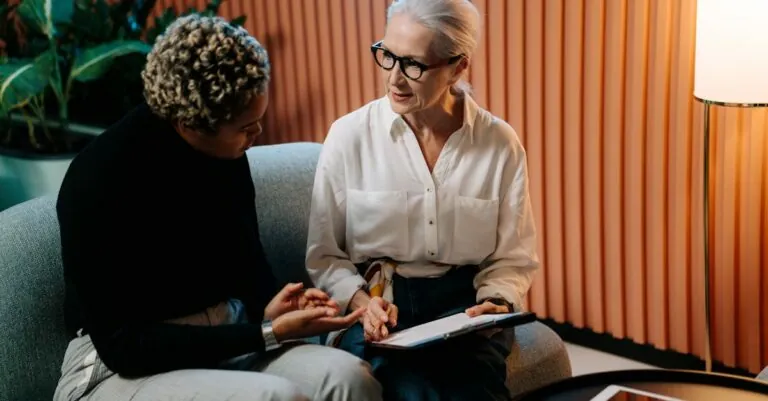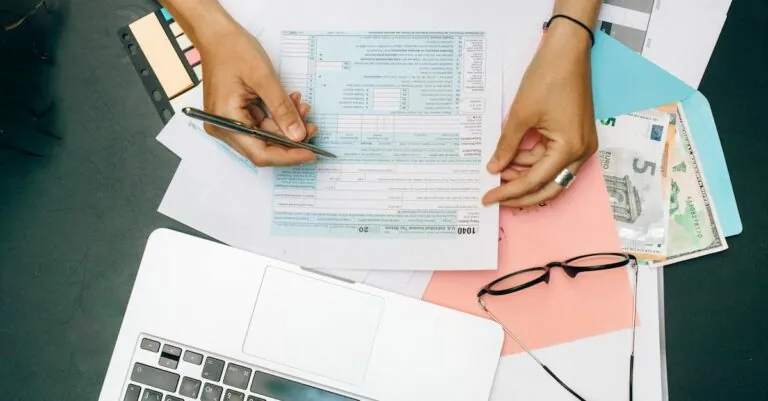Picture this: you’re settled in for a cozy night of binge-watching your favorite shows, remote in hand, only to find that the guide button has decided to take a vacation. Frustrating, right? The Xfinity remote is supposed to be your trusty sidekick, but when the guide button goes rogue, it can feel like you’re lost in the wilderness of TV channels.
Table of Contents
ToggleUnderstanding The Xfinity Remote
The Xfinity remote serves as a crucial interface for navigating TV content seamlessly. Users often rely on it for quick access to channels and features.
Key Features of The Xfinity Remote
The Xfinity remote includes voice control functionality, allowing users to find shows using voice commands. Navigation buttons simplify scrolling through channels and menus. Additionally, a programmable design supports multiple devices, making it versatile for various home entertainment setups. Customizable shortcuts offer quick access to favorite channels, enhancing the viewing experience. A backlight provides visibility in low-light conditions, ensuring ease of use at any time.
Common Issues Users Face
Users frequently encounter issues like a non-responsive guide button, which disrupts viewing. Another common complaint involves delayed responses when pressing buttons, causing frustration. Occasional battery problems also arise, necessitating timely replacements for optimal performance. Connectivity issues may prevent the remote from syncing with the TV or cable box, hindering functionality. Users sometimes experience difficulties with voice control, resulting in commands not being recognized.
Troubleshooting The Guide Button
Resolving issues with the guide button on the Xfinity remote can enhance the viewing experience. Here are steps to consider for effective troubleshooting.
Step-by-Step Troubleshooting Guide
- Check Batteries: First, confirm the batteries are correctly installed and have sufficient charge. Weak batteries often lead to unresponsive buttons.
- Power Cycle: Next, power cycle the remote. Remove the batteries, press any button for 30 seconds, and then reinsert the batteries.
- Reboot Equipment: Restart the Xfinity cable box. Unplug it for 10 seconds, then plug it back in. Wait for it to boot fully.
- Test Other Buttons: Evaluate if other buttons work consistently. This can help identify if the problem is isolated to the guide button.
- Check for Interference: Confirm that no objects obstruct the line of sight between the remote and the cable box, as this can impact performance.
Checking For Software Updates
Outdated software can cause functionality problems. Access the settings menu on the Xfinity interface to check for updates.
- Select Settings: Navigate to the settings menu using the Xfinity remote.
- Choose About: Look for an option labeled “About” or “System Information”. This provides details about the current software version.
- Initiate Update: If an update is available, follow on-screen instructions to download and install it. Ensure the cable box remains connected to the internet during this process.
- Restart after Update: After completing the update, reboot the cable box. This ensures all changes take effect properly.
Following these troubleshooting steps can significantly improve remote functionality.
When To Seek Professional Help
Sometimes, the guide button issue persists despite trying various troubleshooting steps. Recognizing when to seek professional assistance ensures a timely resolution.
Contacting Xfinity Customer Support
Contacting Xfinity Customer Support provides direct access to knowledgeable representatives. Customers often find that support can resolve equipment malfunctions quickly. Xfinity’s support team can guide individuals through advanced troubleshooting options. They also assist with equipment issues not covered in standard fixes. Many users report quicker resolutions when speaking to a live representative. Getting in touch typically involves visiting the Xfinity website or calling their support hotline.
Alternative Solutions
Exploring alternative solutions can also yield successful results. Users might consider resetting their cable box as an option if the remote still doesn’t work. Replacing batteries with fresh ones sometimes solves the problem if low power is an issue. Another recommendation includes verifying that no physical obstructions are interfering with the remote’s signal. Trying a different remote, if available, might confirm if the original remote is defective. Additionally, seeking help from tech-savvy friends or family can provide practical insights into the problem.
User Experiences and Feedback
Numerous users report frustration when the guide button on their Xfinity remote fails to work. Many express that this issue disrupts their viewing experience, especially during movie nights or sports events. Several comments reveal a common theme: users enjoy the remote’s overall functionality but find the guide button critical for easy navigation.
Feedback often highlights how specific troubleshooting steps improve the situation. For example, after changing batteries, some users notice an immediate response from the guide button. Similarly, rebooting the Xfinity cable box resolves issues for others, providing a solution that enhances usability.
Frustrating remarks frequently include experiences with delayed button responses. Users mention they repeatedly press the guide button without any action, leading to annoyance. In some cases, interference from other devices creates challenges, complicating remote operation even further.
Positive experiences also emerge in discussions. A user shared that after contacting Xfinity Customer Support, they received tailored advice that resolved persistent issues with their guide button. This reinforces the value of seeking assistance from knowledgeable representatives.
More feedback indicates the importance of keeping the remote’s software updated. Users notice improvements in performance and responsiveness upon checking for updates. Many recommend familiarity with the remote’s features, which can prevent future issues.
Observations like this showcase the range of user experiences with the Xfinity remote. While some struggle with the guide button, others effectively navigate issues and find solutions that work. This collective feedback provides insight into both challenges and satisfactory resolutions in the user community.
Experiencing issues with the Xfinity remote’s guide button can be incredibly frustrating. By following the troubleshooting steps outlined in the article users can often restore functionality and enhance their viewing experience. Keeping the remote’s software updated and being mindful of potential interference are key to preventing future problems.
For those who continue to face difficulties seeking assistance from Xfinity Customer Support can provide tailored solutions. Ultimately a well-functioning remote is essential for seamless navigation of TV content ensuring that users can enjoy their favorite shows without interruption.